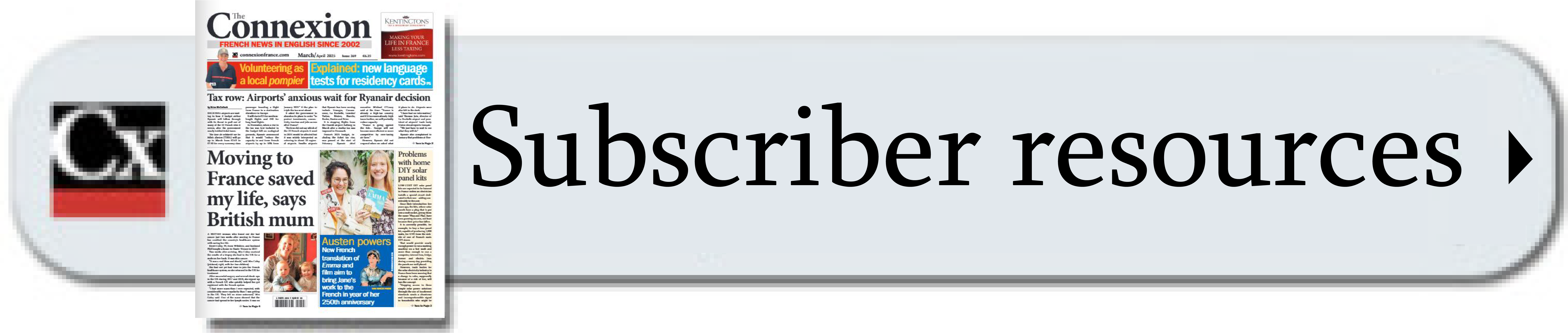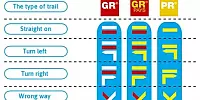-
GR, GRP, PR: What do the French hiking signs mean?
What are the coloured symbols on French hiking routes? Who paints them there and why?
-
Miss France: glam - but not sexy
Miss France organiser Geneviève de Fontenay fears she is fighting a losing battle to protect her 'Cinderella dream' from vulgarity
-
Normandy Landings visit for Queen
Queen Elizabeth has confirmed a state visit to France, ending rumours she is handing over duties to Charles
Give your keyboard a French accent
A practical way to type French accents on a qwerty keyboard is the “US International” keyboard setting
THERE are a number of different ways to type accented French characters on a qwerty keyboard but a practical one is to use the “US International” keyboard layout - available on all computers using Windows.
Some ways of making accents are quite painstaking - such as Alt codes, where you hold Alt then type a number on the numeric keypad, for example 0233 for é
Using “insert” and then “character” is another option when using Microsoft Word, as is using various key combinations including Ctrl, then the letter you want to be accented, for example: Ctrl+ shift+^ then e to give ê (find details in Word’s help section under “keyboard shortcuts for international characters”).
A more convenient way for those who want to use French accents regularly but do not want to use an azerty (French) keyboard is to opt for the US International keyboard layout.
You are able to make most accents by pressing a single character key and then the letter you want to accent and there is no need to move your fingers down to Ctrl or Alt or to the numeric pad.
To get the US International layout follow this sequence: start>control panel>regional and language options>languages>text services and input languages>details.
In the Installed Services box, highlight the language you use - eg. English (United Kingdom) - then click “add” and choose US International under keyboard layouts. Click “apply” and “ok.” If you want you can delete other layouts so only this one is available to you or you can keep more than one. In the latter case you should see a small EN keyboard icon at the bottom of your screen which you can use to switch layouts easily.
Characters
Once US International
keyboard is enabled type:
‘ then e for é
` then e = è
shift and ^ then e = ê
shift and ‘ then e = ë
‘ and c = ç
Note that if you want a normal apostrophe followed by a vowel then press space after the apostrophe. Another difference from a British keyboard is the lack of a £. (You will need to use “insert”>“character” or switch to British layout) and “ and @ keys switch places.