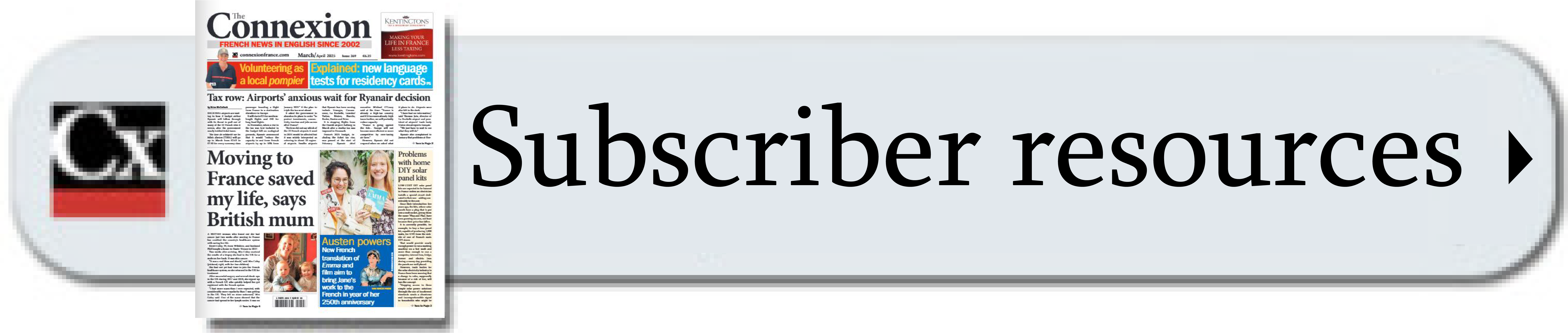-
Microsoft users in France at risk of cyberattack and should update urgently
The government platform www.cybermalveillance.gouv.fr has warned of several vulnerabilities in the software
-
Why French regional accents are rare on TV
France lags behind the UK and US where local accents have been encouraged to breakthrough in media, says expert
-
Tune in to French regional accents - how many do you recognise?
We analyse different regions, their accents, and even their different spellings
How do I get accents with Windows 10?
I have a new computer which uses Windows 10. On my old one I opted to use the US International keyboard layout, thanks to a Connexion article, so as to do accents. However, it does not seem to be available on this new operating system. Is there a solution? M.C.

We are glad you found the suggestion useful. This layout is still available on Windows 10 but the location is slightly different. You need to go into ‘Settings’ from the Windows icon on the bottom left. This has replaced the old ‘Control panel’.
Then choose ‘Time and Language’ and ‘Region and Language’. Click on ‘English’ and you should see a button called ‘Options’.
Click on this and then click to ‘Add a keyboard’. Scroll down the list to find United States International and click to add it to your language bar, which should be visible in the bar at the bottom of your screen.
The benefit of using US International is that it allows you to make all of the French accents easily without having to get used to a French keyboard.
Everything is done by pressing one of a small number of keys: the one on the top left of a Qwerty keyboard with several short lines on it is used for grave accents, the apostrophe key (to the right of the keyboard near Enter) for acute ones and for cedillas on C, and the ^ key (shift+6) is used for circumflexes.
Shift+apostrophe gives the tréma (two dots) used on words like Noël.
Simply press one of these keys followed by the vowel you want to modify.
One slight drawback to the layout is that the @ and “ keys are swapped compared to a British keyboard, so some people prefer a version called UK extended (see https://goo.gl/1obq1y for an explanation of this).